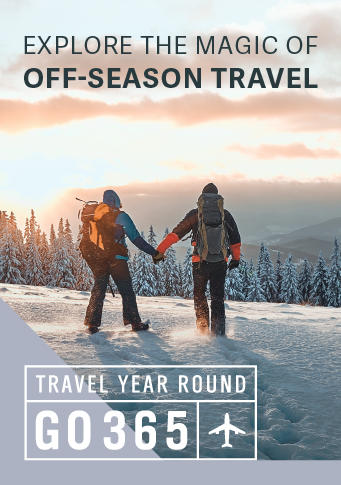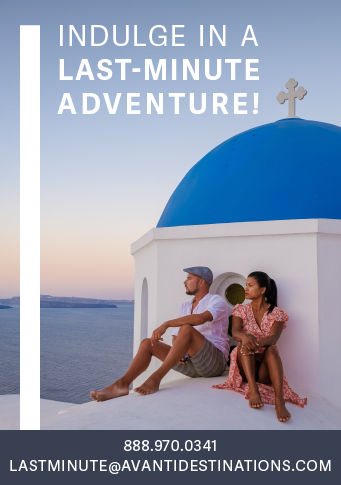Are you getting the most out of these three itinerary management tools: Client Base, AXUS and Travefy? We have been integrated with ClientBase/LiveConnect and Passport Online for many years; however, our integration with AXUS and Travefy (itinerary management tools) are now live too. Once you have your Avanti reservation set up, you can export the Passenger Day by Day Itinerary to AXUS or Travefy in one click. Check out how to get started:
Client Base
Live Connect Reservation Import Instructions:
- Select "Avanti Destinations" from the "Connect To" dropdown menu. Enter your Avanti username and password information. Type in your name and the Avanti Booking Confirmation Number. Click on "Import Existing Reservation" button.
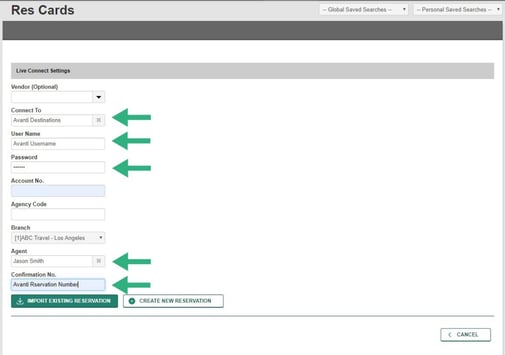
- If you are properly connected you should be logged into your Avanti Portal with an existing reservation displayed.
- Please note, ClientBase will only function properly on Internet Explorer.
Axus
- Avanti Destinations’ Itineraries can be exported directly from the Agent Portal, please note, your login email addresses for the Avanti Destinations Agent Portal and your Axus Login must match.
- Open your itinerary in the Agent Portal and click on the ACTIONS drop-down menu button followed by the Email Passenger Quotation/Itinerary link (as seen below):

- Click on the
 button at the top right hand side of your screen.
button at the top right hand side of your screen.
- Your page will reload and there will be a notice that your Itinerary exported to AXUS successfully.

Travefy
- Avanti Destinations’ Itineraries can be exported directly from the Agent Portal to your Travefy account, please note, your email addresses for the Avanti Destinations Agent Portal Login and your Travefy Login must match.
- Please keep in mind as well that you must first authorize your Travefy account to receive itineraries from Avanti Destinations via the PUSH Method. In order to do this, copy this URL: https://travefy.com/account/authorize/avanti and paste the link in the address bar of your Travefy account. Click "confirm" to finalize the authorization.
- You can then proceed to open your itinerary in the Agent Portal and click on the ACTIONS drop-down menu button followed by the Email Passenger Quotation/Itinerary link (as seen below):

- Click on the
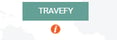 button at the top right hand side of your screen.
button at the top right hand side of your screen.
- Your page will reload and there will be a notice that your Itinerary exported to Travefy successfully.